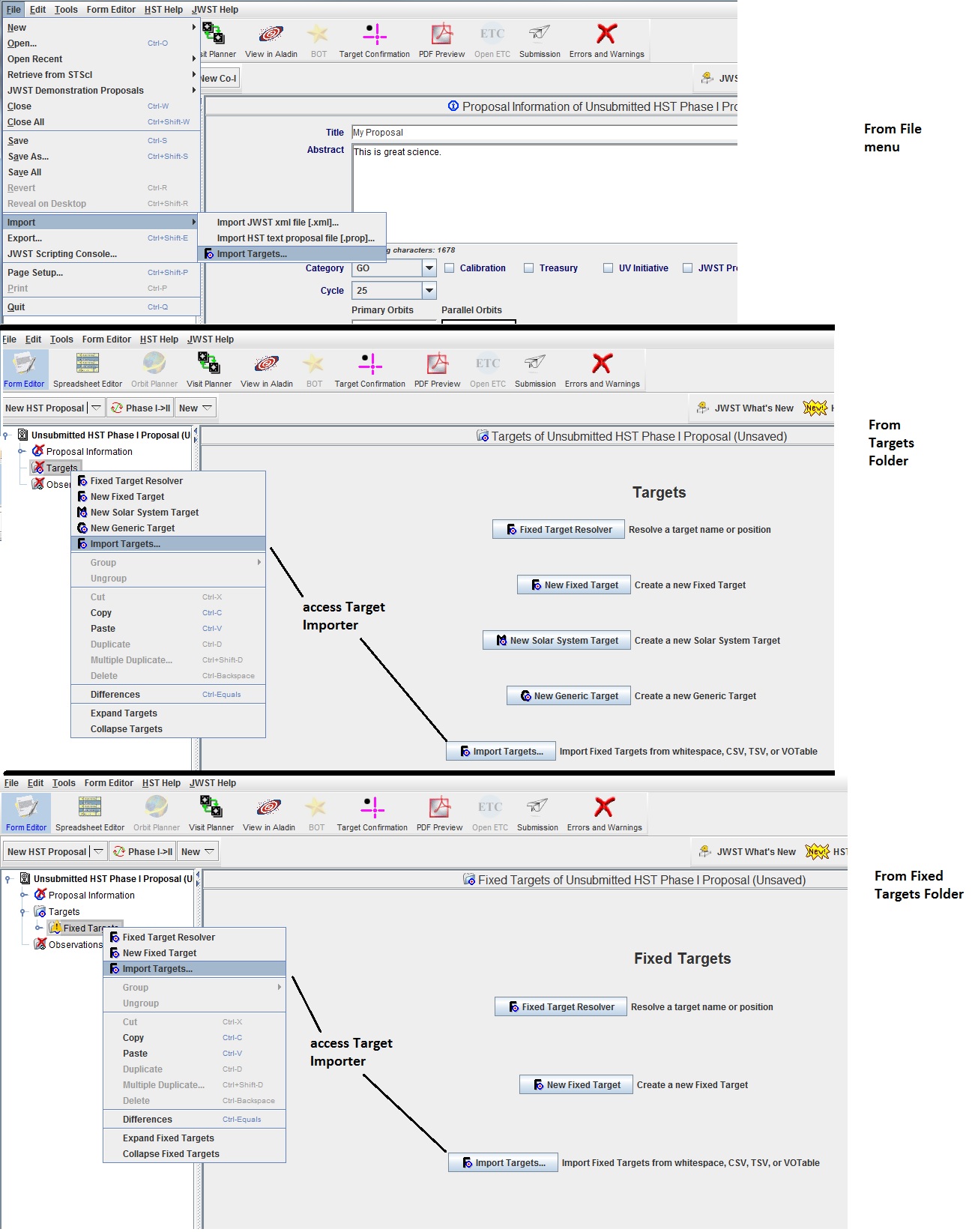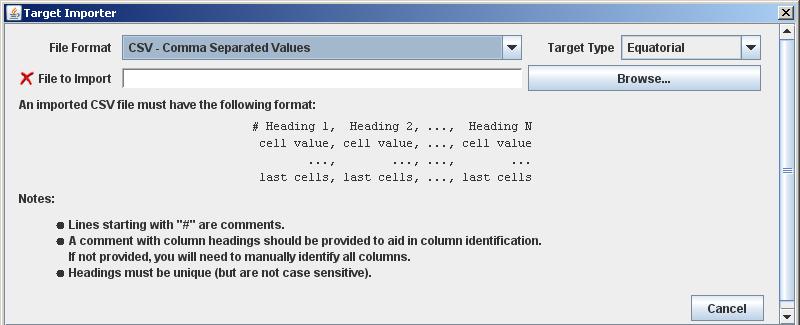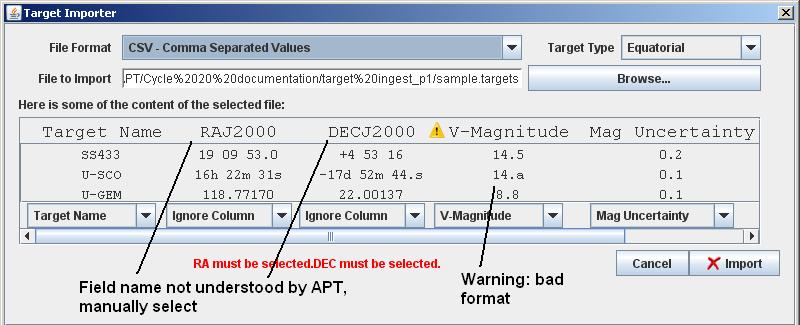Target Ingest into Phase I program
We have included a capability to ingest a file with fixed target information directly into your APT Phase I program. (For ingesting catalogs into Aladin, see the Aladin FAQ.)
Formats
The are 4 formats that are supported:
- Whitespace separated
- Comma separated Values (CSV)
- Tab separated Values (TSV)
- Virtual Observatory Table (VOT)
Here is an example of a CSV file.
# Target Name, RA, DEC, V-Magnitude, "Mag Uncertainty", "Other Fluxes"
M100, 12 22 , +15 49 16.0, 13.5, 0.2, B=13.4
SS433, 19 09 53.0, +4 53 16 , 14.5, 0.2,
V1315-AQL, 19 13 54. , 12 18 , 15.3, , B-V = 0.65
U-SCO, 16h 22m 31.0s , -17d 52m 44.s , , , "B=19.5; U-B=-0.5"
U-GEM, 118.77170, 22.00137, 8.8, ,
There are several items to note about the format:
- Lines starting with a "#" are comment lines.
- The first line (there can be other comment lines either before or after)
contains the names
of the columns; the column names in the file must be unique, and they
are not case sensitive. The names above are the names that APT uses,
but you
can use other names for some columns and APT will properly interpret
them (e.g. RA can be RA, Right Ascension, or R.A.) If you do not supply
a column identification line, or if your column names cannot be
interpretted by APT, you can manually assign the columns.
- You do not need to supply values for all of the APT fields (e.g. you
can skip the Mag Uncertainty field and populate it in APT after
ingest).
- Each line must contain the exact same number of entries. For
CSV format, you can use extra commas to represent missing data (e.g.
for U-GEM, there are 2 commas at the end to indicate no data for the
Mag Uncertainty and Other Fluxes fields. Note that for Whitespace
and Tab separated, this method will not work (i.e. you cannot have
extra whitespace or tabs to indicate black fields).
- The coordinate fields can support multiple formats, as shown
above. For RA, you can use 19 09 53.0 (no units), 16h 22m 31s (units),
or 118.77170 (decimal degrees). For Dec, you can use 4 53 16 (no units),
-17d 52m 44.0s (units), or 22.00137 (decimal degrees); note that you
cannot use ' (minutes) or " (seconds) for the units.
- Note that text fields need to use double quotes (") and not single
quotes (').
- To specify quotes within a text field, use double double quotes
(e.g. "This will preserve the ""quote"" mark.")
- For some text field data, you will need to use quotes around the
text. In Whitespace separated files, quotes are needed around all
text fields that contain white space (e.g. "19 09 53.0). In CSV
files, quotes are needed if the text field contains a comma (e.g.
"B=19.5; U-B=-0.5").
Note that
this template file can be exported from APT by going to the File
Menu, Export, "Export Fixed Target list Template". Templates in
other formats are not available.
Accessing the Importer
To ingest the target list into APT:
a) go to the File Menu, Import, Import Targets
b) select the Targets folder in the Tree Editor and click on the
Import Targets in the APT window (or right click on the Targets
folder and select Import Targets from the menu)
c) select the Fixed Targets folder in the Tree Editor and click on the
Import Targets in the APT window (or right click on the Fixed Targets
folder and select Import Targets from the menu)
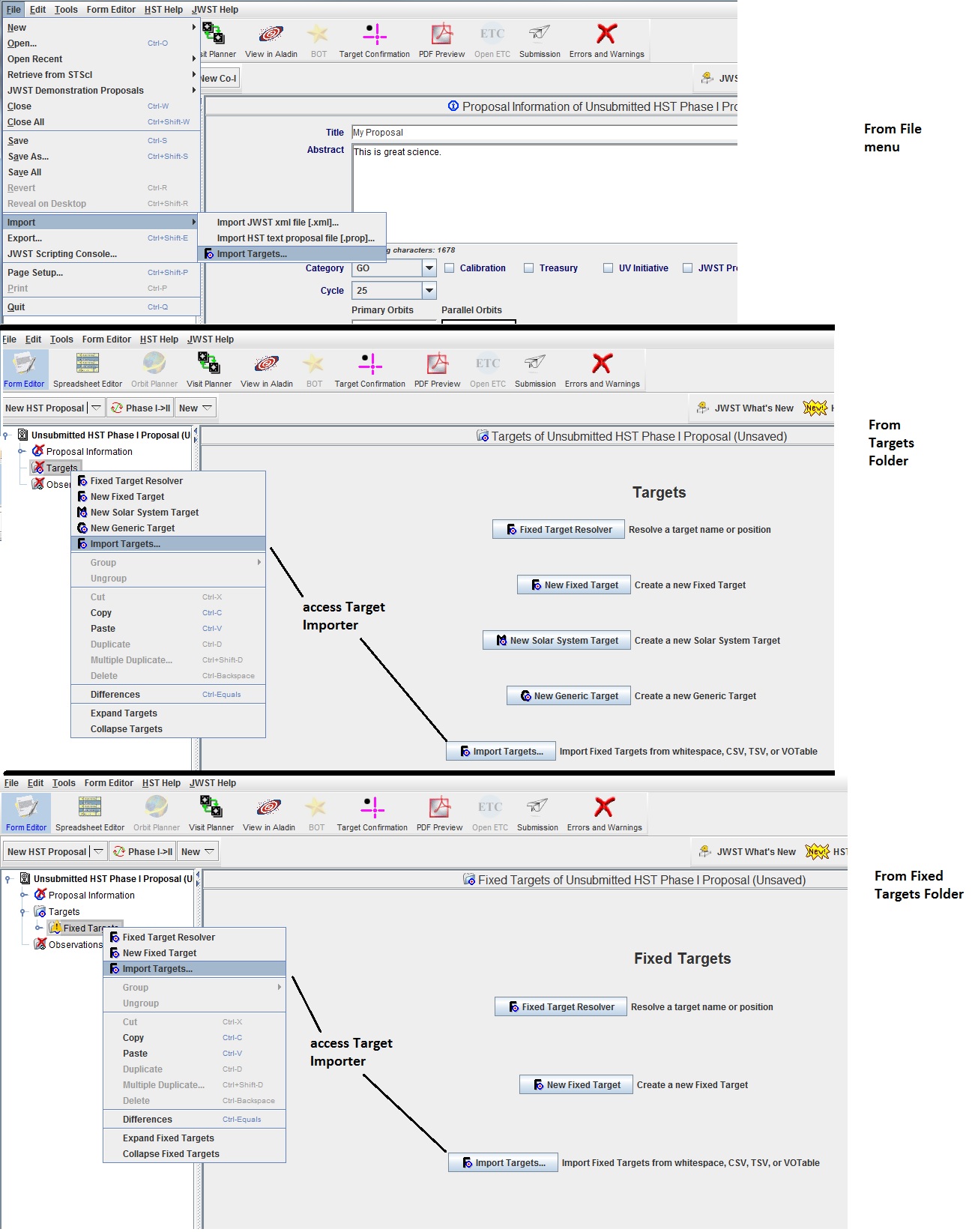
Assigning Column Names
After selecting the Importer, you need to select the file format, the
file name, and the coordinate type (only equatorial are supported in
Phase I). Once you select the file format, you will see the file
format displayed.
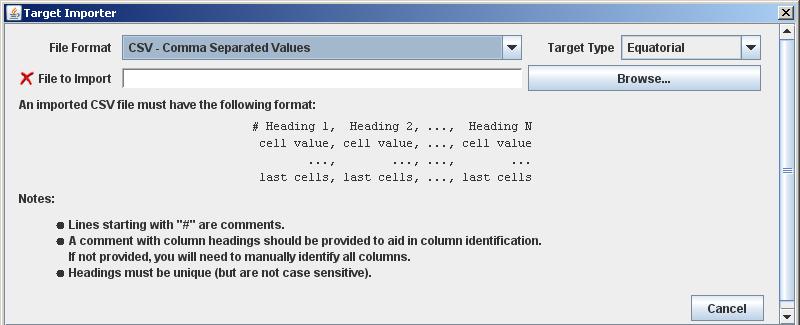
Once you input a file name, the Importer will attempt to match the column
names in your file (if you provided any) with the APT field names.
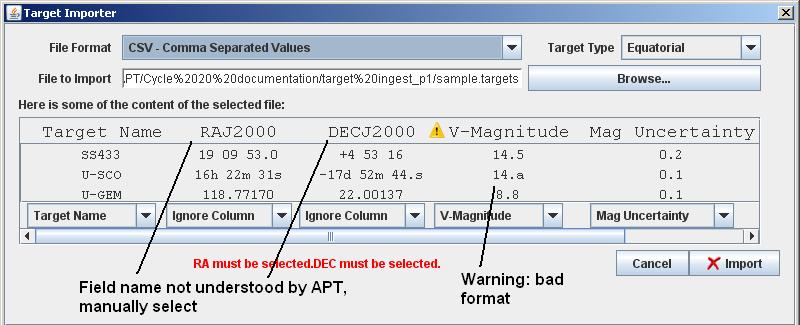
In this case, the field names for Right Ascension and Declination were
not understood by APT, so these will need to be manually selected. Note
that the Importer requires the Target Name, RA, and Dec fields to be
identified before it will accept the file for import. You can view all
the objects in the file by scrolling down (the scroll bar is just off
the screen on the right).
Also, one of the entries in the V-Magnitude column has an incorrect format.
You may import a file with this type of error, although the object
with the error will NOT be imported (but all the other targets will be).
However, if all the entries in a given column are improperly formatted,
the Importer will not accept the file for import.
With all the columns identified, click on the Import button to load
the targets into APT.
Exporting targets
If you modify your targets in APT and wish to export them to a file (only
CSV is supported for export),
then go to File Menu, Export, "Export Fixed Target list".
Last modified: March 19, 2018.