 Orbit Planner. Prior to submission, both the
Orbit Planner. Prior to submission, both the
 Orbit and
Orbit and
The ![]() Visit Planner cannot be run if the visit has not yet been processed
in the
Visit Planner cannot be run if the visit has not yet been processed
in the  Orbit Planner. Prior to submission, both the
Orbit Planner. Prior to submission, both the
 Orbit and
Orbit and
![]() Visit Planners will need to have been run on the entire proposal.
Visit Planners will need to have been run on the entire proposal.
Before initiating the
![]() Visit Planner, select the visit or
visits you wish to process; selecting the
Visit Planner, select the visit or
visits you wish to process; selecting the
![]() "Visits" container
will process all visits in the proposal. Note that, to properly
determine the schedulability of a visit, all visits that are
linked to that visit (e.g. with a GROUP WITHIN) should be processed
at the same time. Therefore, selecting one visit from a linked
set will result in ALL linked visits being processed.
"Visits" container
will process all visits in the proposal. Note that, to properly
determine the schedulability of a visit, all visits that are
linked to that visit (e.g. with a GROUP WITHIN) should be processed
at the same time. Therefore, selecting one visit from a linked
set will result in ALL linked visits being processed.
When the
![]() Visit Planner is initialized, all selected visits appear with
a
Visit Planner is initialized, all selected visits appear with
a  ,
which indicates that the display is out of date with
what is in the proposal (similar to the red title of the
,
which indicates that the display is out of date with
what is in the proposal (similar to the red title of the
 Orbit
Planner). If the visit has never been processed, the display states
that schedulability of the visit has not yet been computed. Note
that the there is a processing status line, which gives the
status of the
Orbit
Planner). If the visit has never been processed, the display states
that schedulability of the visit has not yet been computed. Note
that the there is a processing status line, which gives the
status of the
![]() Visit Planner.
Visit Planner.
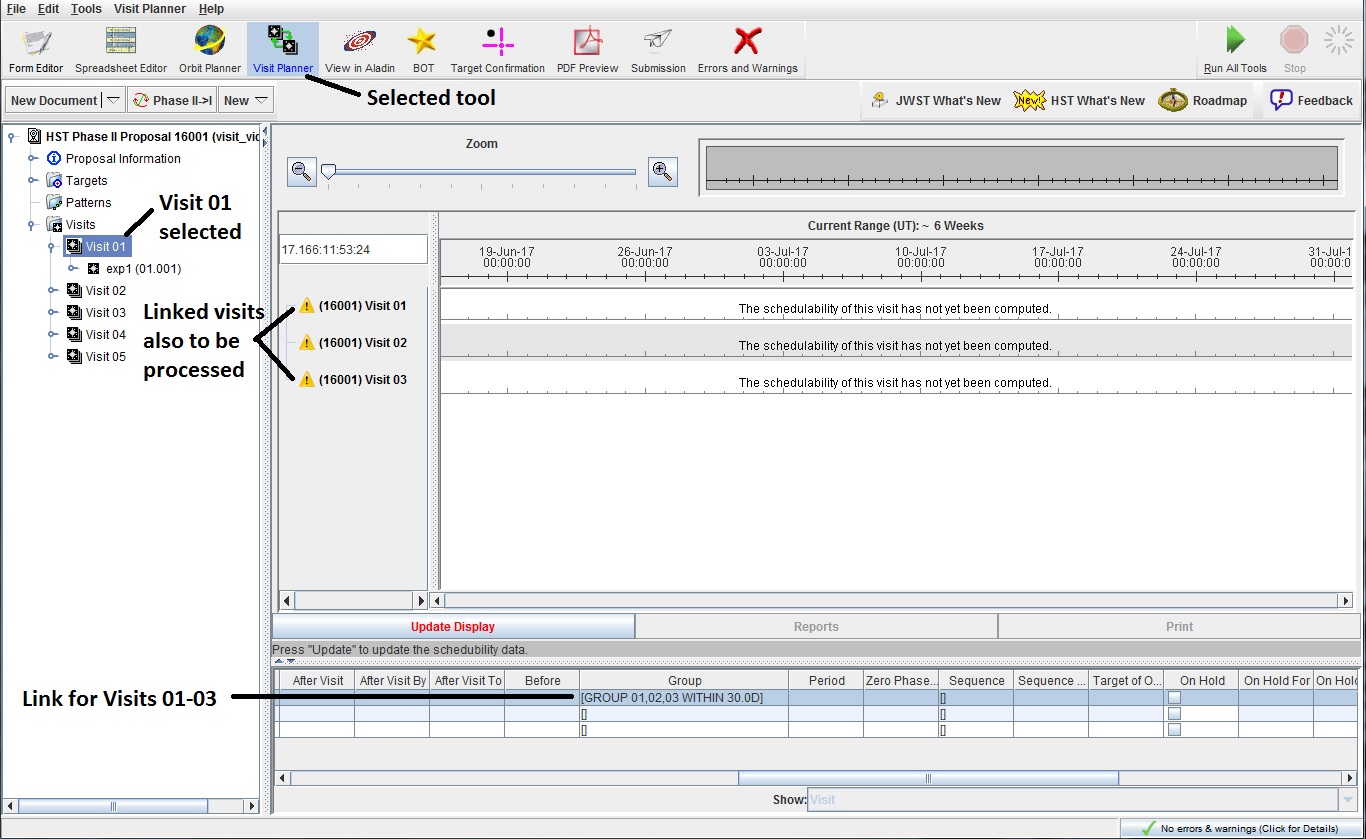
 Orbit Planner, there is a
Orbit Planner, there is a
 progress wheel to
indicate the tool is processing, and
the results are cached across sessions.When
complete, the total visit schedulability is displayed. To examine the
details of the constraints, open the key on the left of each visit.
The Update Display button is now inactive - this indicates that the
display is now up-to-date.
progress wheel to
indicate the tool is processing, and
the results are cached across sessions.When
complete, the total visit schedulability is displayed. To examine the
details of the constraints, open the key on the left of each visit.
The Update Display button is now inactive - this indicates that the
display is now up-to-date.
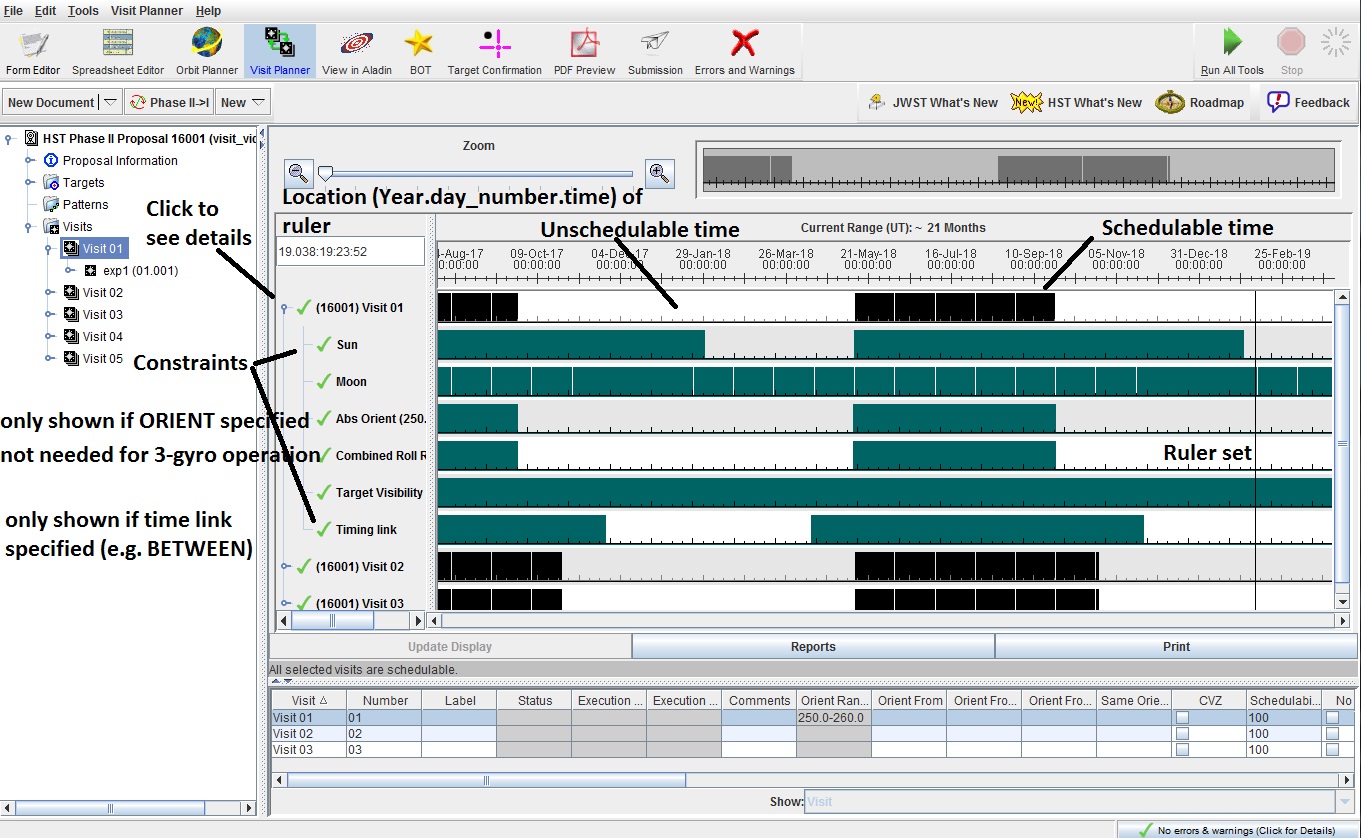
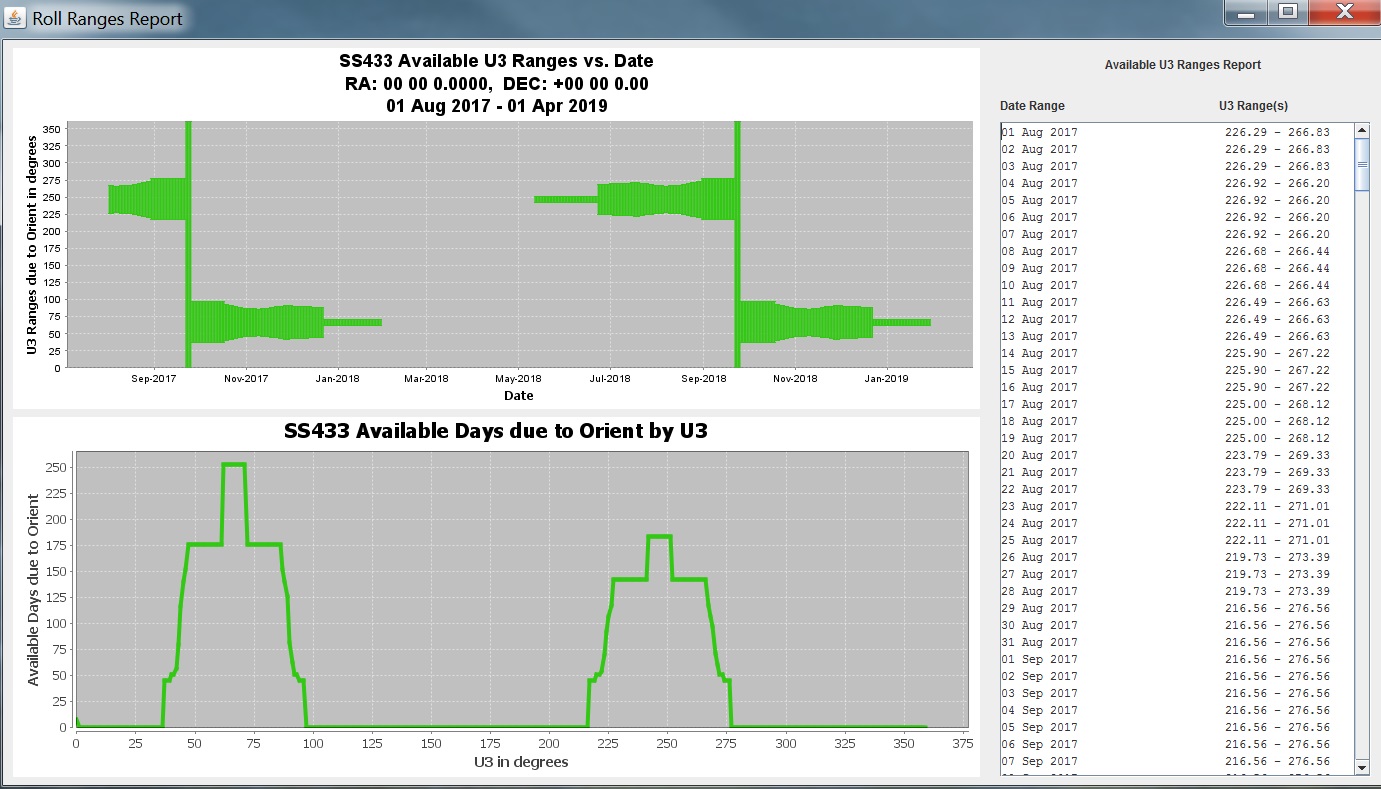
A  indicates the visit is schedulable.
A visit which is schedulable can still have diagnostics (in the
Tree Editor), while an unschedulable visit is indicated by a
indicates the visit is schedulable.
A visit which is schedulable can still have diagnostics (in the
Tree Editor), while an unschedulable visit is indicated by a
![]() (and has no total visibility).
(and has no total visibility).
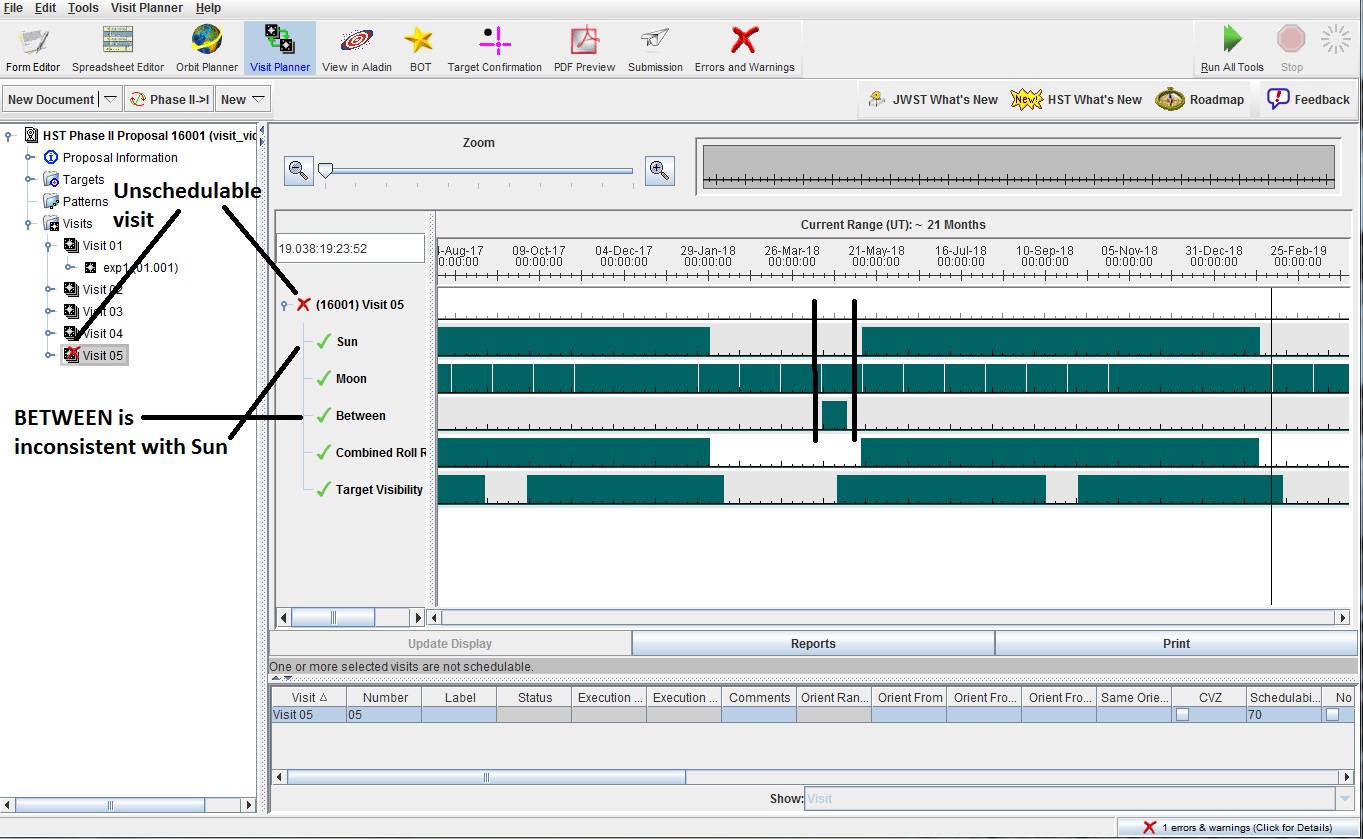
By opening the key on an unschedulable visit, you can see which constraint,
or combination of constraints, is causing the visit to be unschedulable.