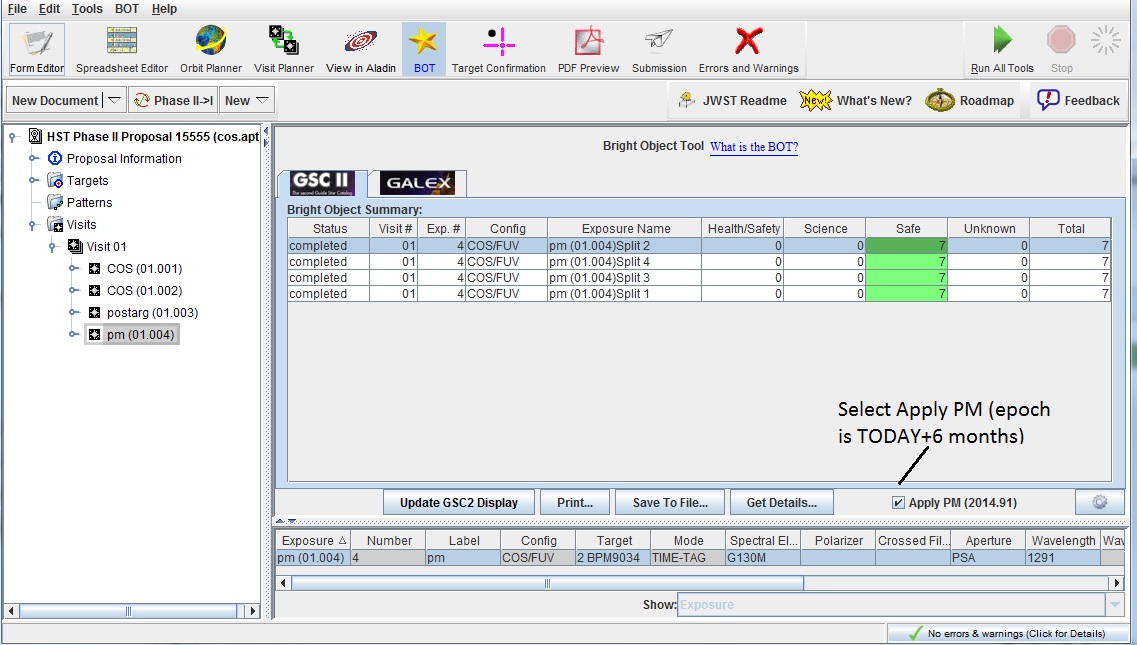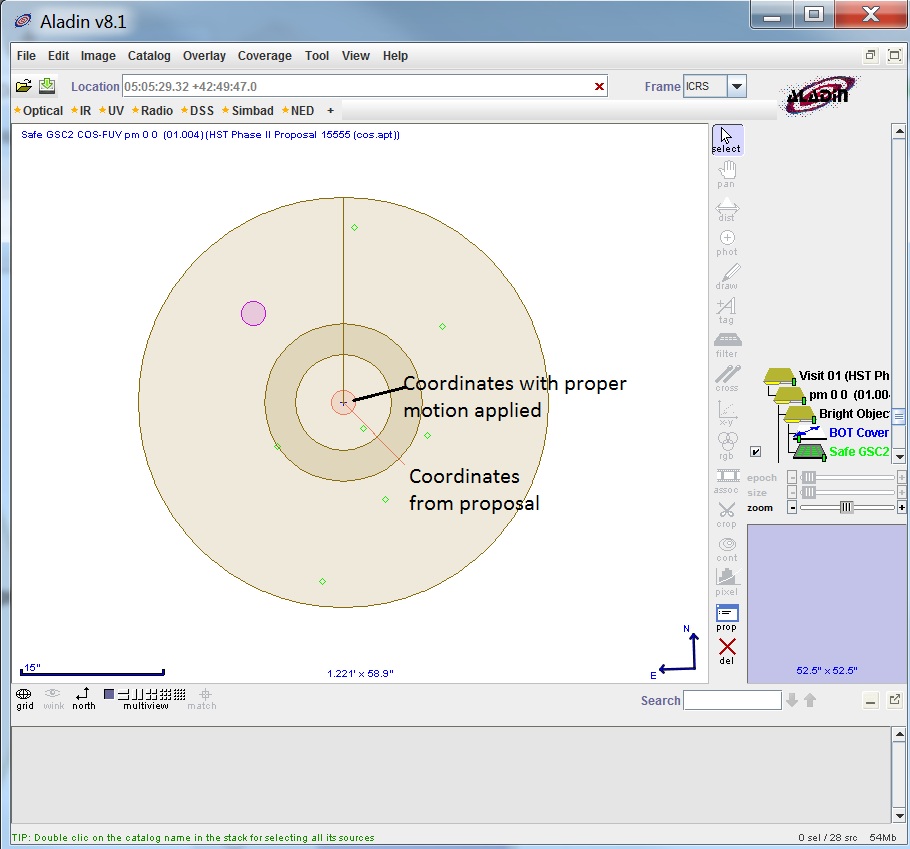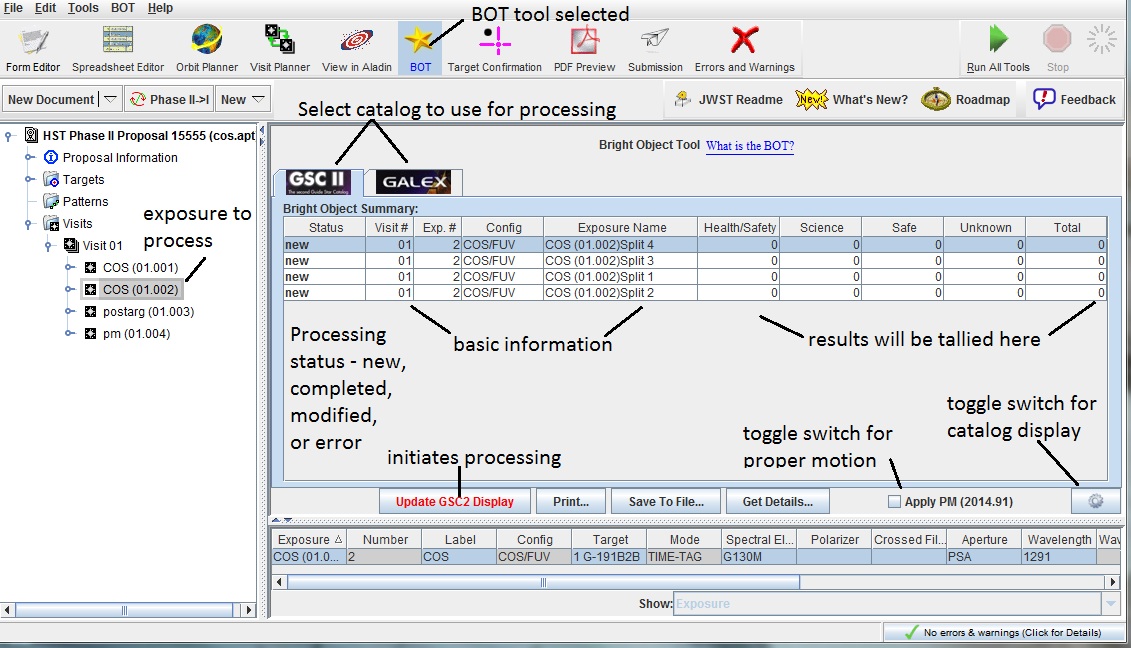
Note that the Update Display button is active (and red) - this indicates that the display is out of date - and the Status field is New. After processing, the number of stars in each category will be populated.
Alternately, the tool can use the GALEX catalog (if data is available), for which the tool assumes all objects are worst-case O5 stars for processing. If you use the GALEX catalog for your bright object checking, you will need to manually check that there is complete GALEX coverage in your field. IF THERE IS GALEX DATA AVAILABLE, YOU SHOULD USE THE GALEX CATALOG, as it gives a more accurate result (since it is in the same bandpass as the UV detectors).
If your target has a proper motion provided, the tool can also be set to take this motion into account when determining the area to be searched.
This tool should ONLY be used to check for field objects - the ETCs should be used for the prime science target, since you know the true classification (star, galaxy, QSO, etc) and reddening of the object.
There are 2 types of output from the tool. First, there is a tabular output, which presents the data on each target (GSC2 or GALEX magnitudes, as well as derived V and B-V, and spectral types for GSC2), the derived count rates, and the status of each check performed (e.g. local rate check). Second, the data can be viewed graphically using the Aladin interface, which will allow you to see which stars are causing problems.
Before initiating the Bright Object Tool,
you should select the exposure(s) you wish to process. You
can select your exposure(s) by either selecting the individual
![]() exposure or group of exposures in
the hierarchical editor. If
you wish to process an entire visit, you can select the
exposure or group of exposures in
the hierarchical editor. If
you wish to process an entire visit, you can select the
![]() Visit
container, and if you wish to process the entire proposal, select
the
Visit
container, and if you wish to process the entire proposal, select
the ![]() Visits container.
Then select the Bright Object Tool button at the top of the
display, which will initialize the tool.
Visits container.
Then select the Bright Object Tool button at the top of the
display, which will initialize the tool.
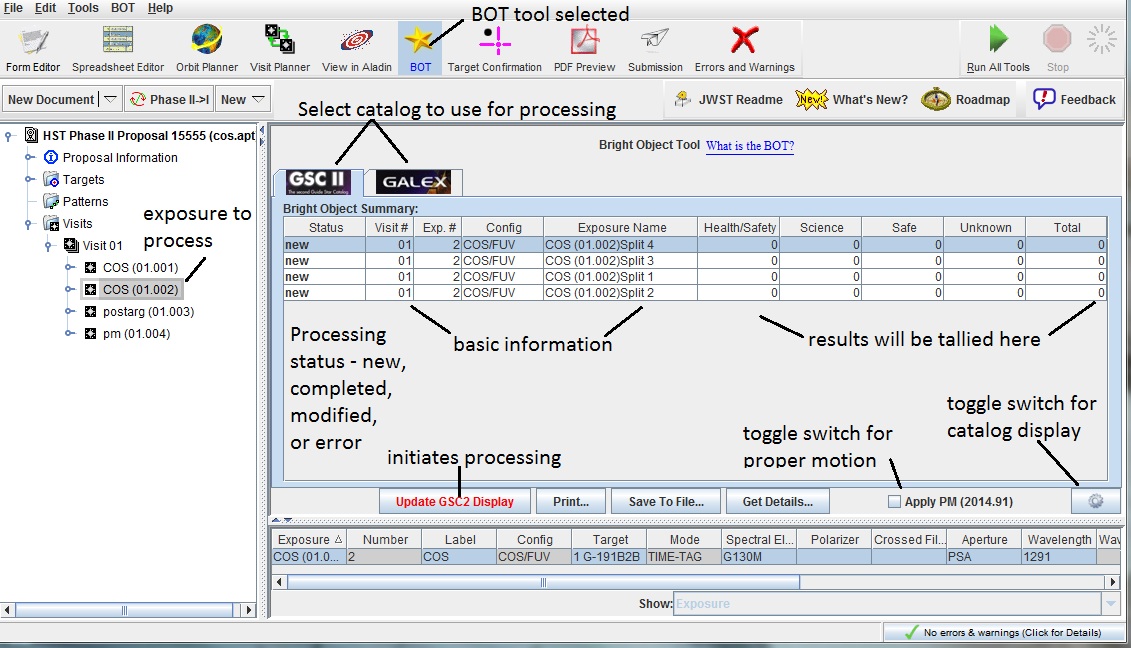
Note that the Update Display button is active (and red) - this
indicates that the display is out of date - and the Status field
is New. After processing, the number of stars in each category will
be populated.
The 4 categories of stars are:
 Progress Wheel spins. When complete, the high-level
summary information is displayed, the status field says "completed",
the number of stars in each category is filled in, and the
Update Display button is gray (indicating processing is up-to-date).
If the exposure information was incomplete, or the exposure used a mode
not supported by the tool, the Status field will give an appropriate error
message.
If you modify your exposure after processing, the Status field will say
Modified.
If multiple exposures were processed, each would have its own summary
line.
Progress Wheel spins. When complete, the high-level
summary information is displayed, the status field says "completed",
the number of stars in each category is filled in, and the
Update Display button is gray (indicating processing is up-to-date).
If the exposure information was incomplete, or the exposure used a mode
not supported by the tool, the Status field will give an appropriate error
message.
If you modify your exposure after processing, the Status field will say
Modified.
If multiple exposures were processed, each would have its own summary
line.
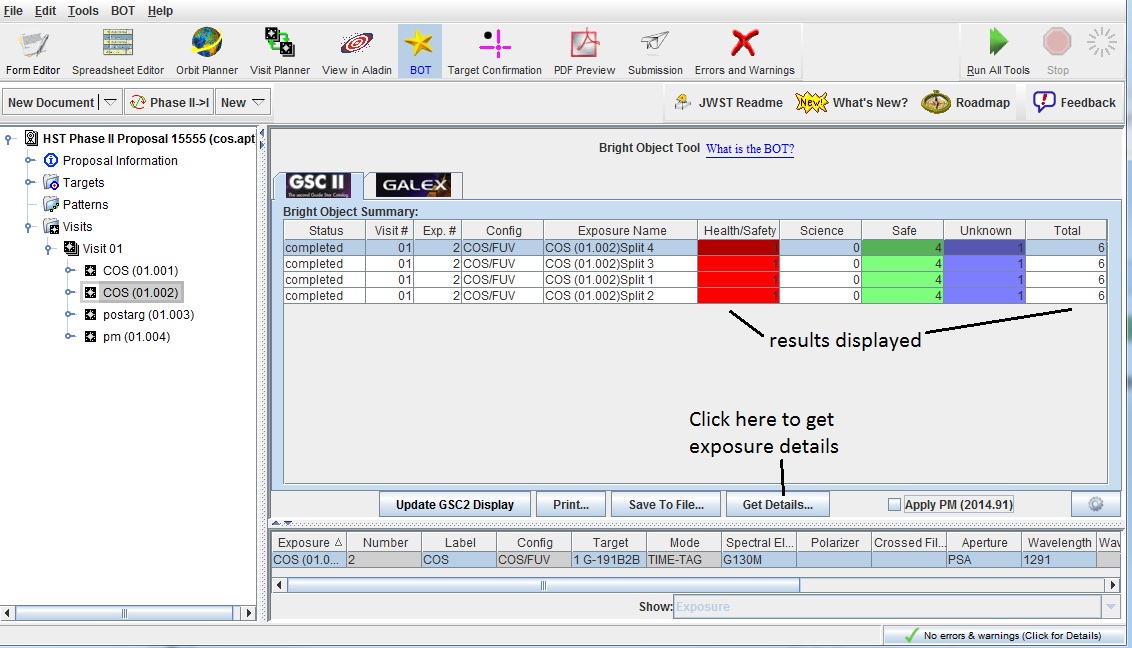
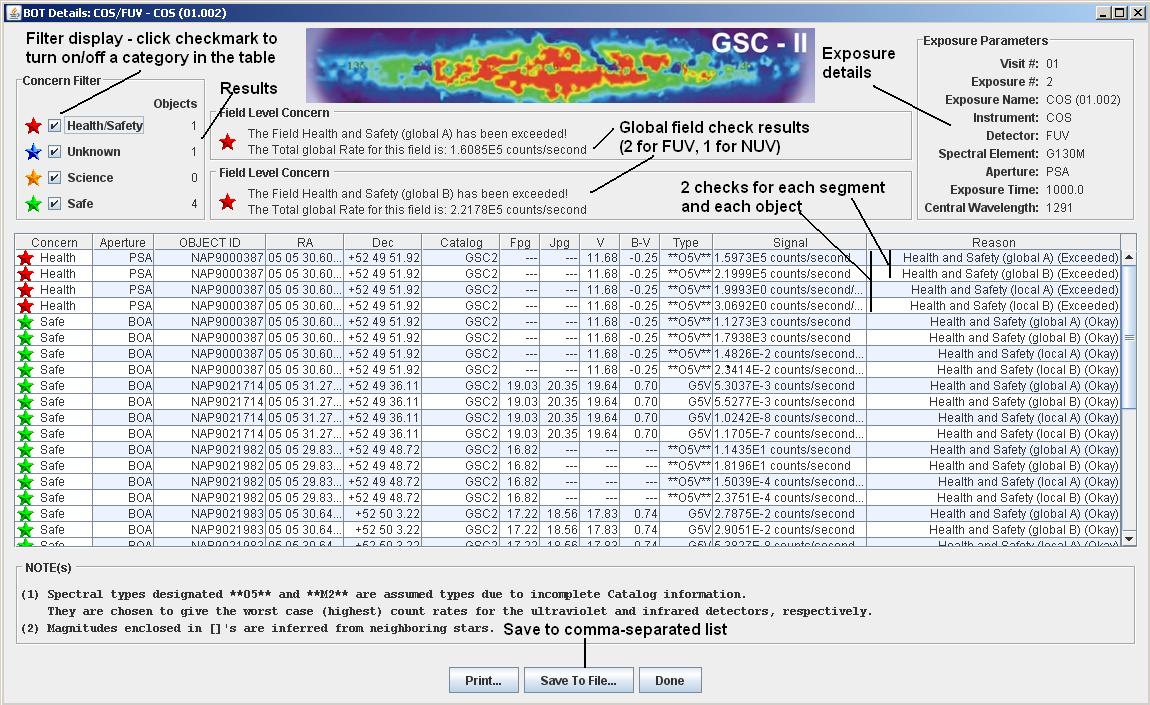
When categorizing the stars, the worst category is used (e.g. if a star is Safe for the global (total count rate) check, but Health for the local (brightest pixel) check, the object is categorized as Health). You can also sort the table on any column by clicking on the column header.
To view the results graphically, select the exposure(s) in
the hierarchical editor and select the Aladin tool. This will bring
up the Aladin window, and the Bright Object overlay will be displayed.
Use the Zoom feature to make the objects visible, and open the
folders in the Aladin tree to see the individual planes.
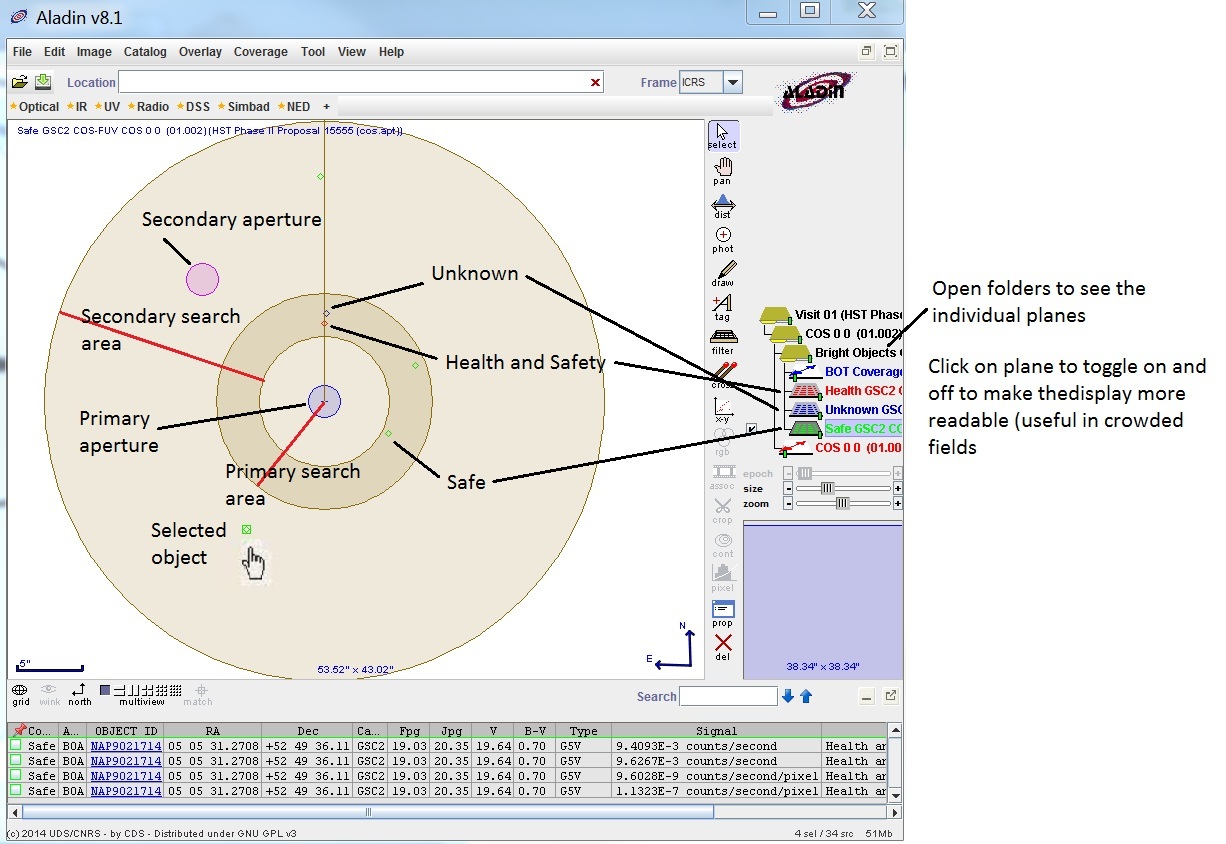
The search area for the primary aperture (in this case the PSA aperture) is a
circle centered on the aperture extended out to the middle ring in the figure.
The search area for the secondary aperture (in this case the BOA aperture) is
an annulus centered on the aperture, with a width from the inner to the outer
ring in the figure.
If you put your cursor on an object and click on it, the detailed result for that star is displayed in the bottom spreadsheet; this is the same information that was available in the tabular view. If you want to look at multiple objects at one time, make a box that includes the object of interest. If you put your cursor on the record in the spreadsheet, the corresponding star in the Aladin display will flash (and vice versa).
You can overlay a DSS image on the BOT overlay by clicking
on the Load DSS button in the APT Aladin window.
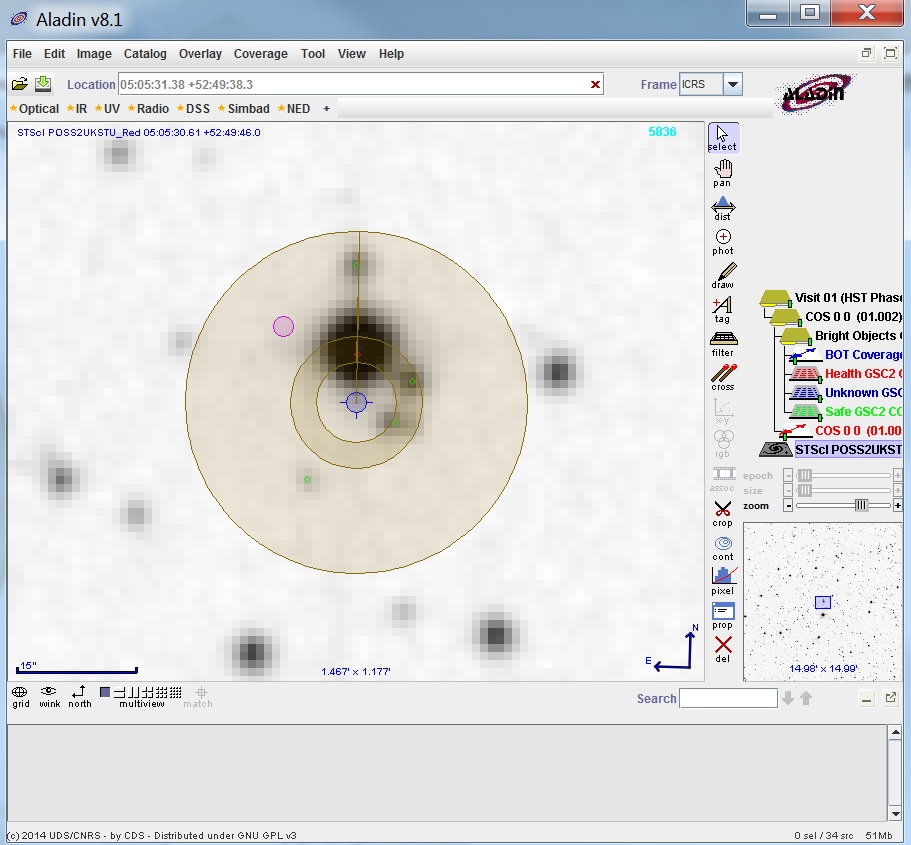
You can also process COS exposures using the GALEX
catalog. In the BOT window, select the GALEX tab and process just like
with GSC2. In the detailed results window, the magnitudes used for the
GALEX processing is highlighted. The tool tries to use the FUV magnitude
for the COS/FUV detector and the NUV magnitude for
the COS/NUV detector. However, if the appropriate GALEX
magnitude is not available, the other will be used.
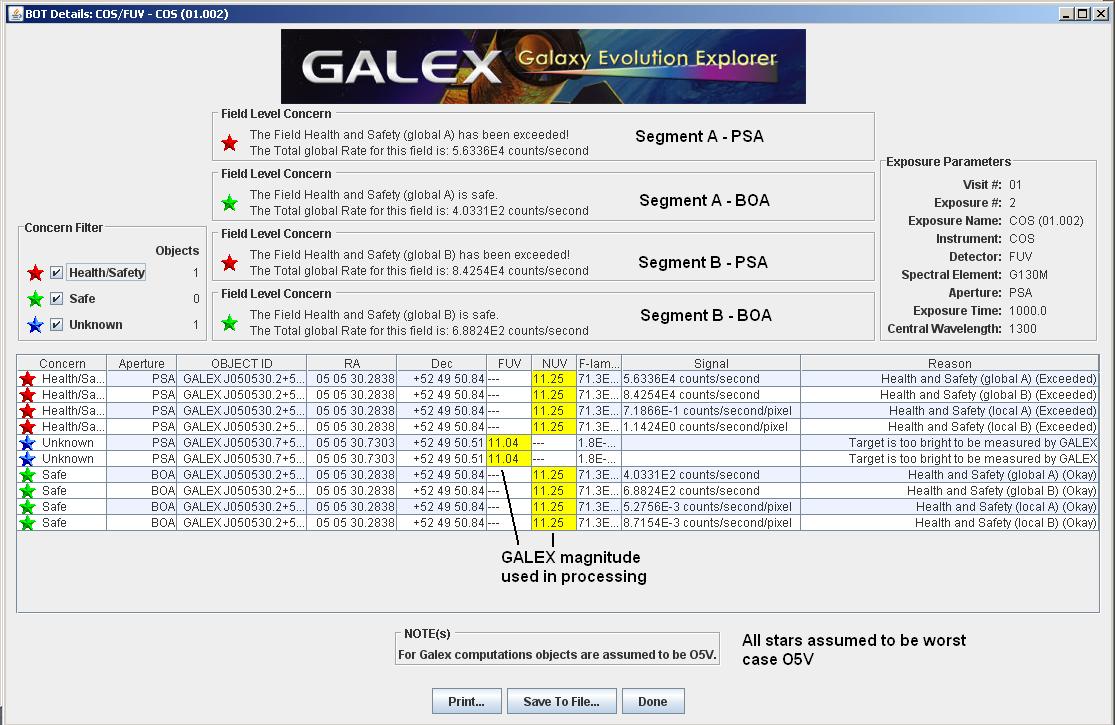
The Bright Object Tool also works for exposures that have a target
POS TARG position change. In this case,
the tool takes the standard
search radius and increases it by the size of the POS TARG motion.
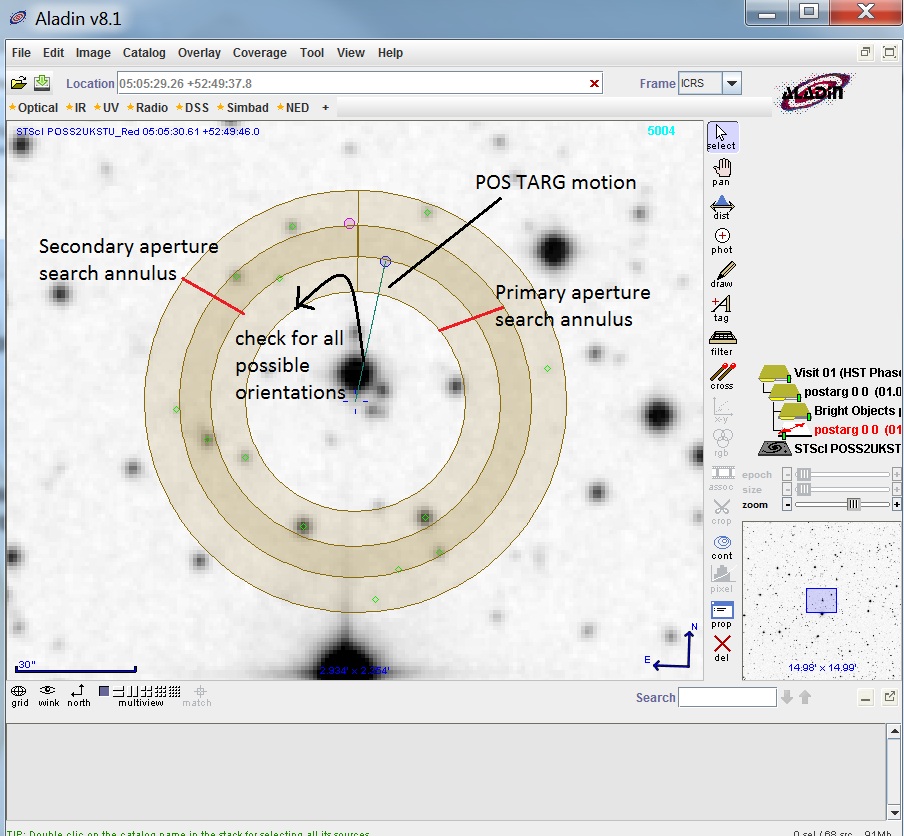
The POS TARG motion is clearly labelled, and many more objects are
checked than in the case of no POS TARG. This is because the tool
must check for all possible ORIENTations of HST, since the observation
did not specify a specific ORIENT for the exposure.
The BOT tool can also take proper motion into account (when specified
in the proposal). With the toggle set, the search area will be adjust
to account for proper motion from the epoch of the coordinates to an
epoch 6 months for today.