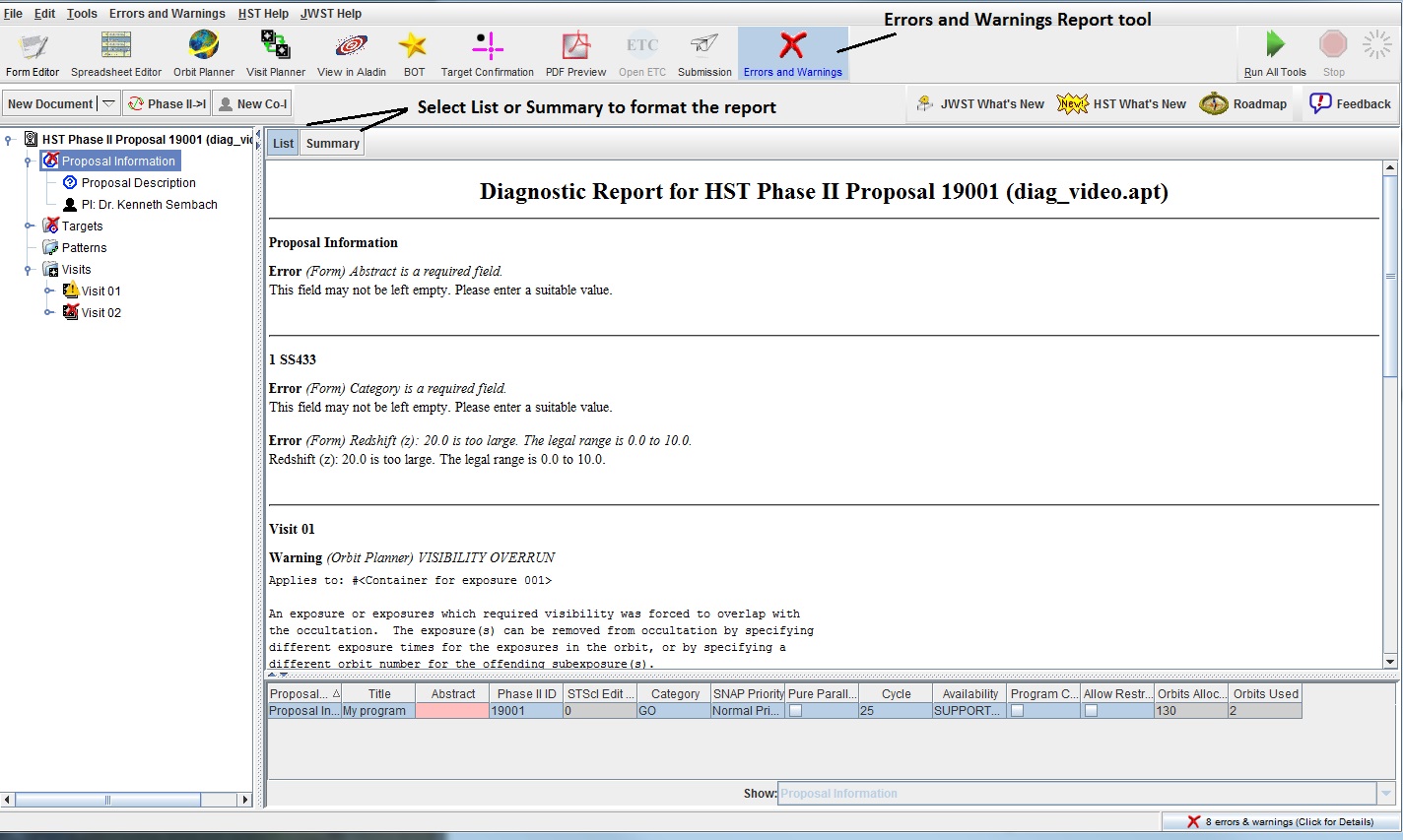REVIEWING DIAGNOSTICS (Errors and Warnings)
Overview
Diagnostic messages are either errors
( )
or warnings (
)
or warnings ( )
which indicate that there is a problem with the proposal.
All diagnostics should be resolved prior to submission. If a given
diagnostic cannot be resolved (e.g. it is not clear what to do),
please contact your Program Coordinator (HST Phase II),
hsthelp.stsci.edu
(HST Phase I), or
jwsthelp.stsci.edu
(JWST).
For a demonstration using specific examples, see the
training
movie.
)
which indicate that there is a problem with the proposal.
All diagnostics should be resolved prior to submission. If a given
diagnostic cannot be resolved (e.g. it is not clear what to do),
please contact your Program Coordinator (HST Phase II),
hsthelp.stsci.edu
(HST Phase I), or
jwsthelp.stsci.edu
(JWST).
For a demonstration using specific examples, see the
training
movie.
How to View Diagnostics
There are 4 ways to view diagnostics in APT. These are:
- Symbols in the form editor
- Symbols in the tree editor
- Diagnostic browser at the bottom of the display
-
 Errors and Warnings Report tool in the tool-bar
Errors and Warnings Report tool in the tool-bar
Form Editor
In the Form Editor, put the cursor on the
 or
the
or
the  to display a tool-tip with a short summary of the problem.
to display a tool-tip with a short summary of the problem.
Tree Editor
In the Tree Editor, put the cursor on the
 or
or
 to display a tool-tip
with a short summary of the diagnostic. Note that the Tree Editor
displays containers, so it may be necessary to open a container to get
the tool-tip on the diagnostic. Besides syntax errors, problems encounter
while running the Orbit and Visit Planners are also indicated; these
appear in the Tree editor on the Visit.
to display a tool-tip
with a short summary of the diagnostic. Note that the Tree Editor
displays containers, so it may be necessary to open a container to get
the tool-tip on the diagnostic. Besides syntax errors, problems encounter
while running the Orbit and Visit Planners are also indicated; these
appear in the Tree editor on the Visit.
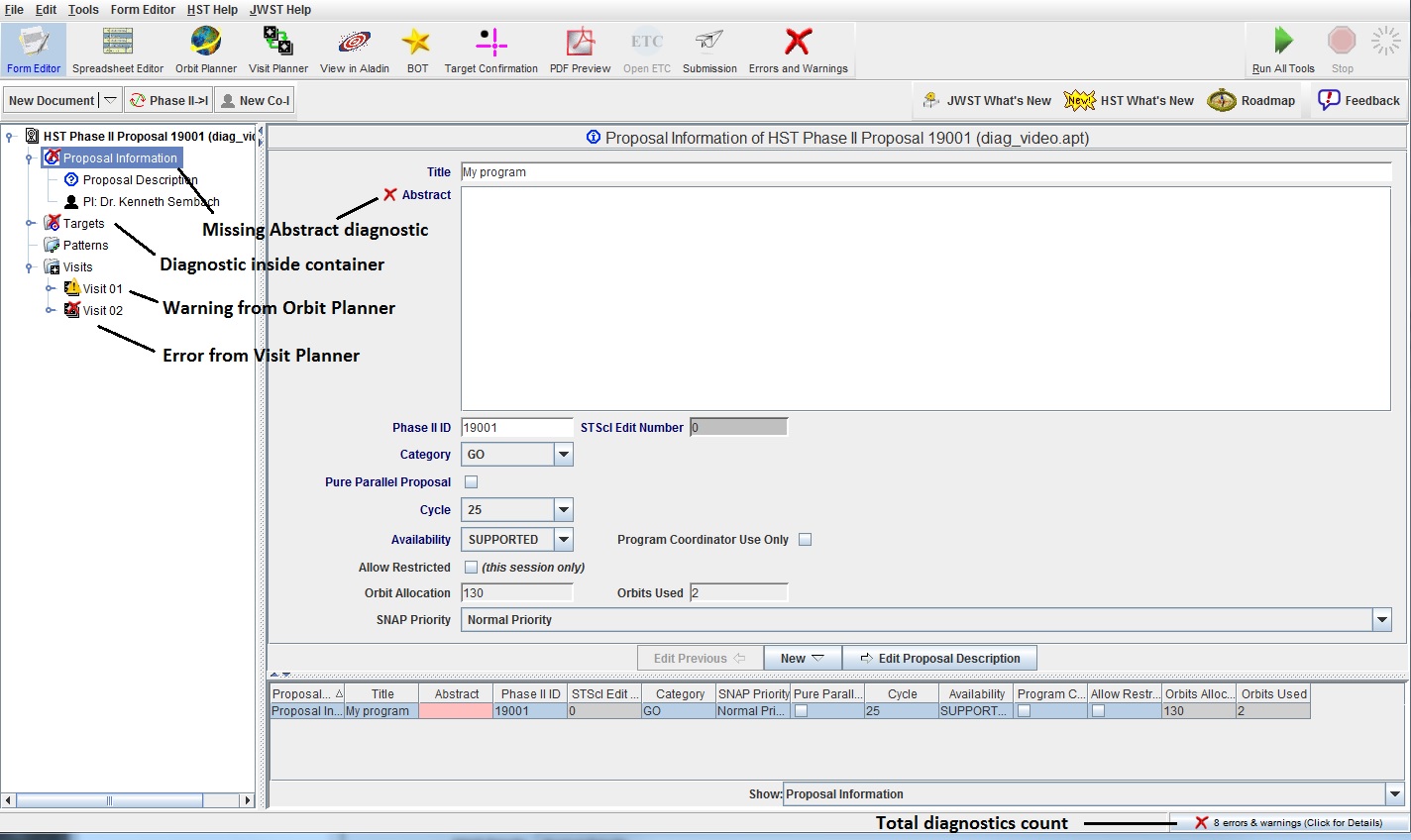
Diagnostic Browser
To obtain more details on errors and warnings, use the
Diagnostics Browser. Note that the browser shows diagnostics for
the entire proposal (not just a particular visit), and if
multiple proposals are loaded, the diagnostics for ALL proposals
will appear.
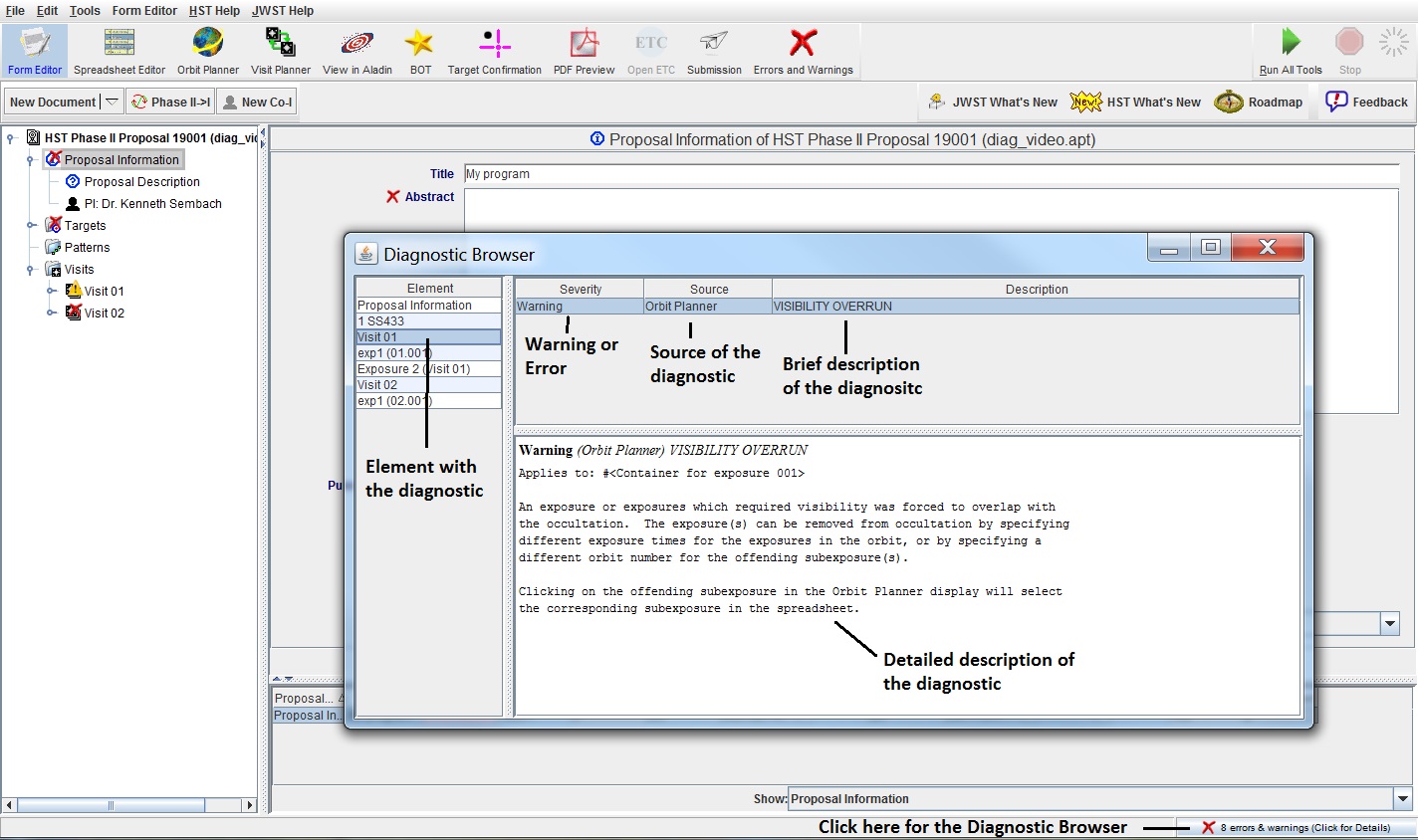
The Element column indicates where the diagnostic is occuring (e.g. target,
exposure, visit), the Severity column indicates if the diagnostic is a
warning or an error, the Source column indicates the source (Form
Editor, Orbit Planner, Visit Planner) of the diagnostic, and the
Description gives the one sentence summary as in the tool-tip. For a
full explanation, see the lower box.
To obtain information on a diagnostic, click on the element in the
Element column. This will result in the remaining fields being
populated. Note that if there are multiple diagnostics in a given Element,
selecting that Element shows the complete set of diagnostics.
Errors and Warnings Report tool
To obtain a complete view of all the diagnostics, use the
 Errors and Warnings
Report tool in the main tool-bar. If List is selected, the items
appear sorted by
object (e.g. all the target SS433 errors together). If Summary is
selected, the items will be sorted type of
diagnostics (e.g. all the Visibility Overruns together).
Note that items in this tool can
be copied (highlight the text and use the ctrl-key appropriate to your
operating system) and pasted into
another buffer to facilitate sending the diagnostic to your Program
Coordinator. Alternatively if you would like a hard copy you can
select "Print" from the "File" menu while you are in this tool.
Errors and Warnings
Report tool in the main tool-bar. If List is selected, the items
appear sorted by
object (e.g. all the target SS433 errors together). If Summary is
selected, the items will be sorted type of
diagnostics (e.g. all the Visibility Overruns together).
Note that items in this tool can
be copied (highlight the text and use the ctrl-key appropriate to your
operating system) and pasted into
another buffer to facilitate sending the diagnostic to your Program
Coordinator. Alternatively if you would like a hard copy you can
select "Print" from the "File" menu while you are in this tool.
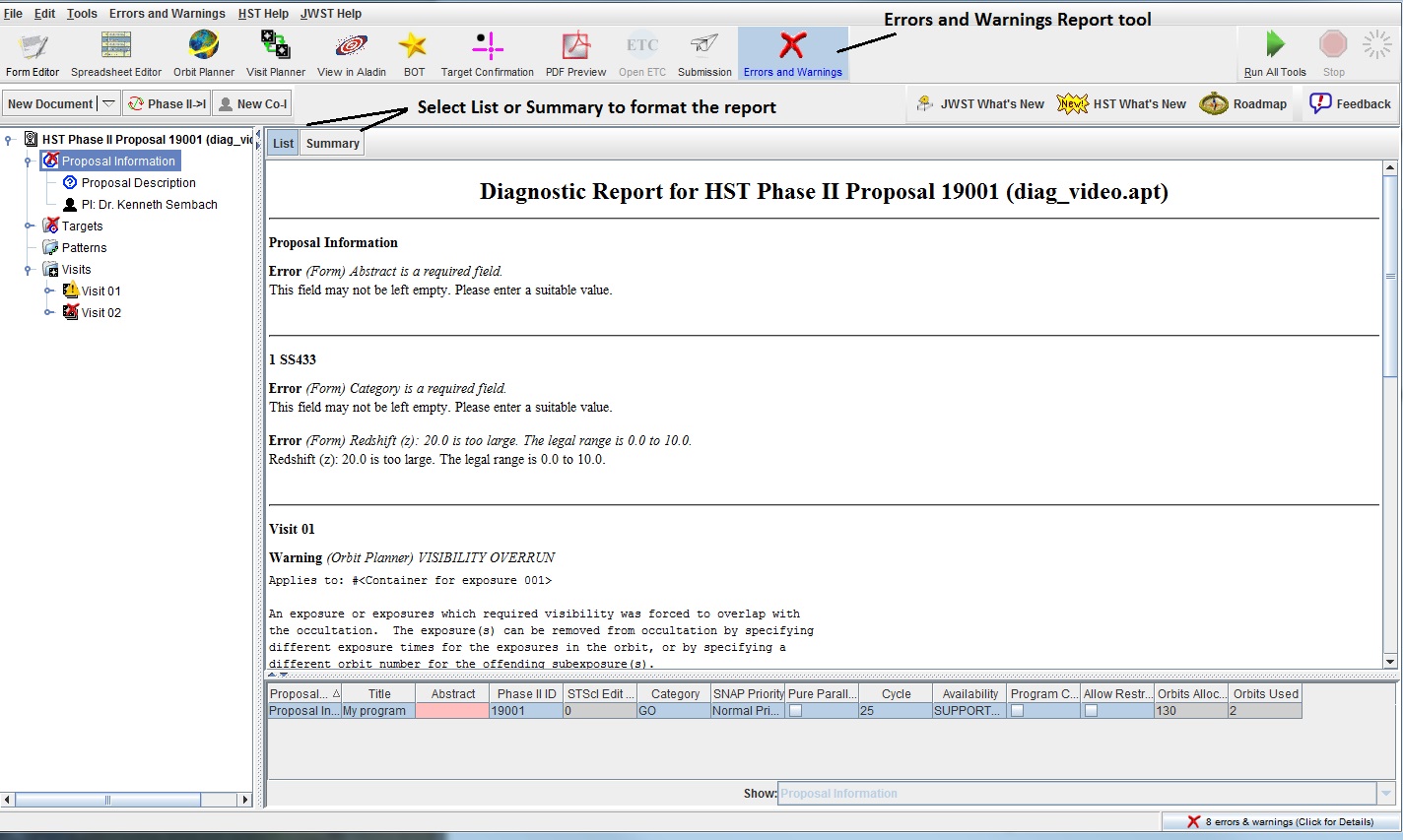
Creation of Diagnostics
Note that APT is an interactive system, and is doing error checking on
each update made. This means, for example, that if a new exposure is
added, diagnostic flags immediately appear indicating those items that
need to filled in. As items are selected (e.g. config), APT becomes
aware that other items (e.g. mode) are required, so new diagnostics
are generated.
Last modified: March 21, 2018.
 Errors and Warnings Report tool in the tool-bar
Errors and Warnings Report tool in the tool-bar
 Errors and Warnings Report tool in the tool-bar
Errors and Warnings Report tool in the tool-bar
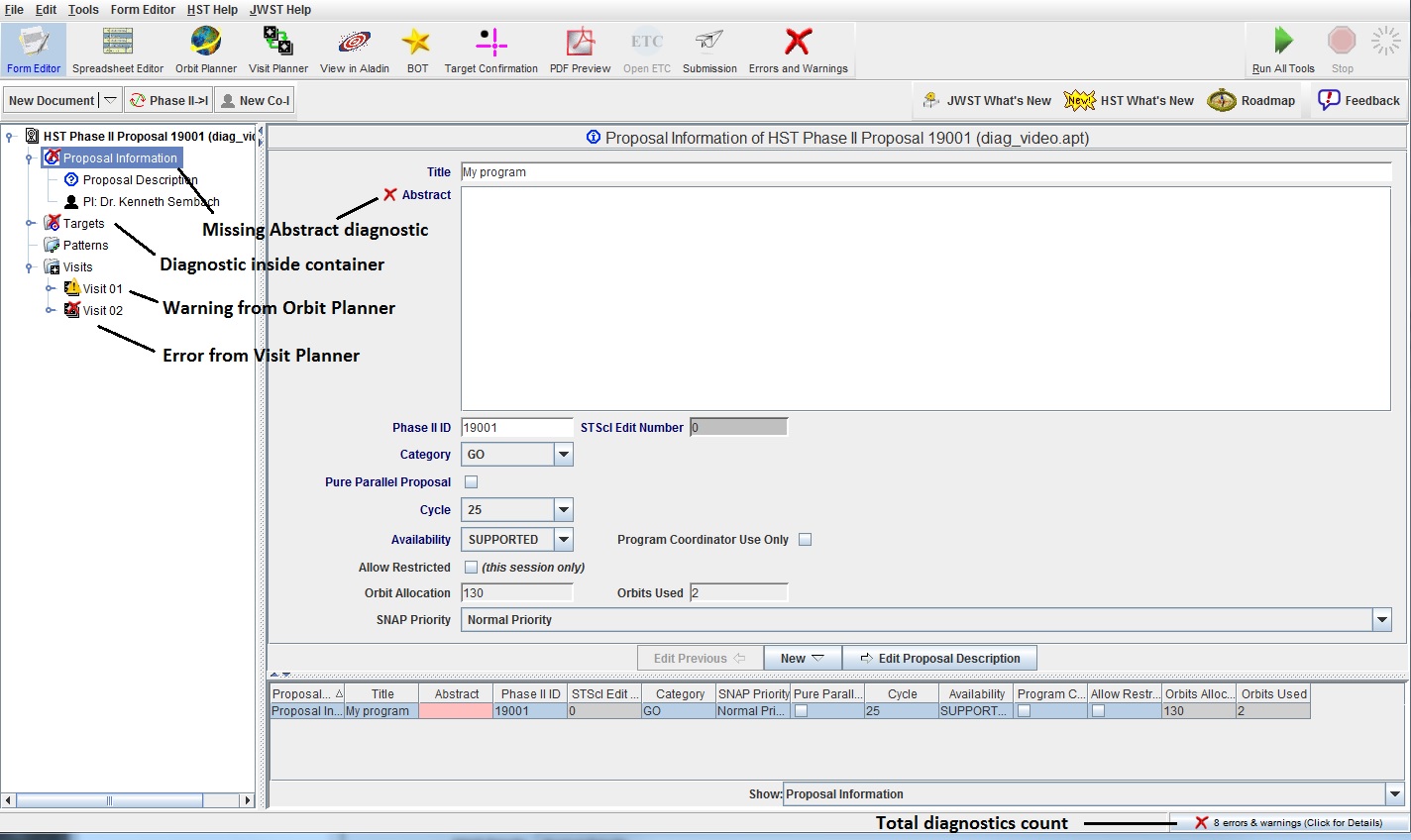
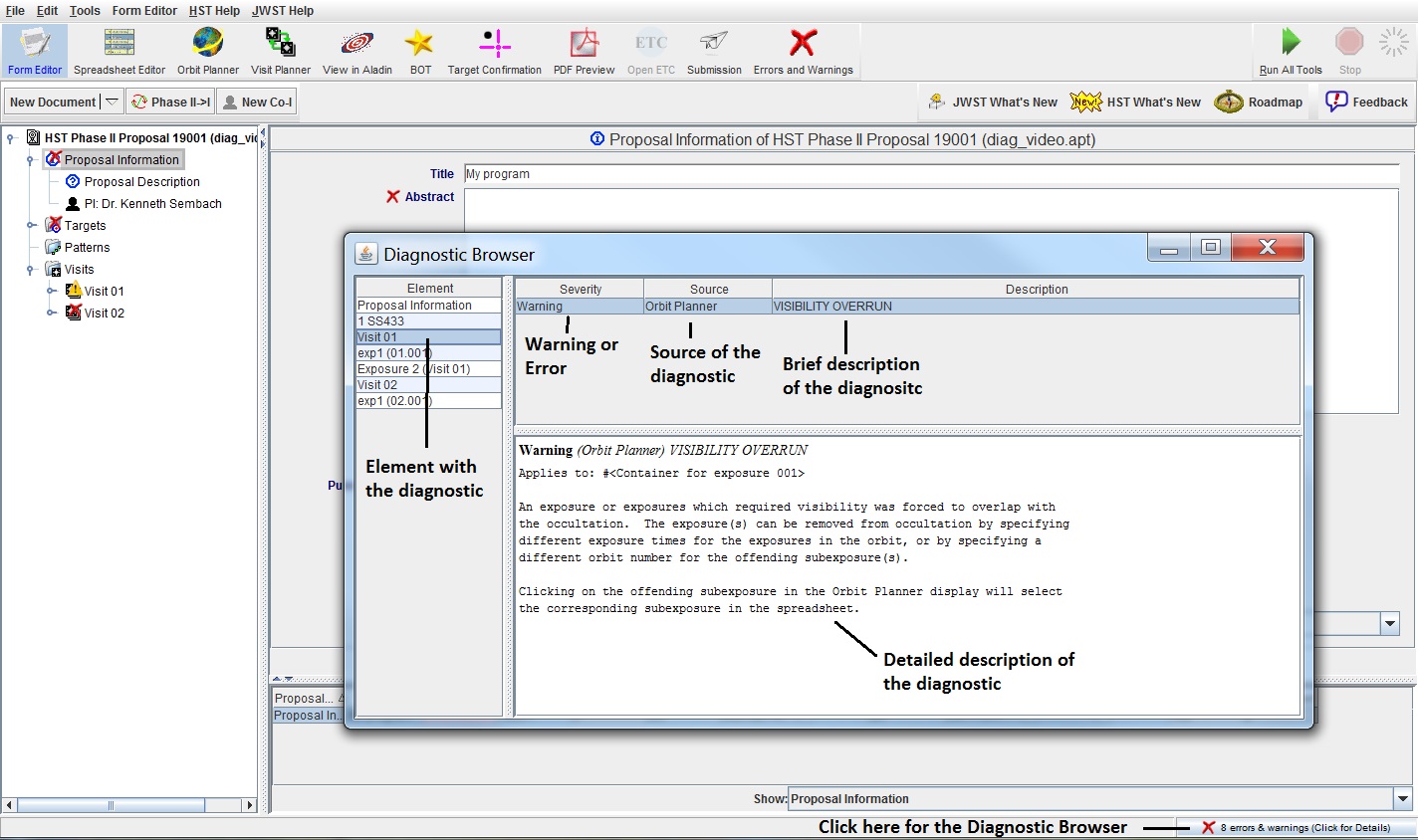
 Errors and Warnings
Report tool in the main tool-bar. If List is selected, the items
appear sorted by
object (e.g. all the target SS433 errors together). If Summary is
selected, the items will be sorted type of
diagnostics (e.g. all the Visibility Overruns together).
Note that items in this tool can
be copied (highlight the text and use the ctrl-key appropriate to your
operating system) and pasted into
another buffer to facilitate sending the diagnostic to your Program
Coordinator. Alternatively if you would like a hard copy you can
select "Print" from the "File" menu while you are in this tool.
Errors and Warnings
Report tool in the main tool-bar. If List is selected, the items
appear sorted by
object (e.g. all the target SS433 errors together). If Summary is
selected, the items will be sorted type of
diagnostics (e.g. all the Visibility Overruns together).
Note that items in this tool can
be copied (highlight the text and use the ctrl-key appropriate to your
operating system) and pasted into
another buffer to facilitate sending the diagnostic to your Program
Coordinator. Alternatively if you would like a hard copy you can
select "Print" from the "File" menu while you are in this tool.